Time-Saving Tip: Scheduling Appointments in Canvas
Are you spending more hours managing student requests for office-hour meetings than having actual office hours? Are your students looking to have scheduled time with you rather than playing the “show up and wait” roulette? Canvas can help!
Setting up an appointment group in the calendar area of Canvas allows you to make time slots available to students so they can reserve their office hours time with you. You control several settings for these appointments, including:
- When are appointments available
- How long appointments last
- How many students can sign up for a given appointment time
- How many appointments a student can make
Additionally, you can make a set of appointments available to multiple classes in Canvas so your office hours can be class-specific or open to any of your current students.
Setting Up an Appointment Group
To create an appointment group in Canvas, follow these steps:
- When logged into Canvas, click on Calendar in the left navigation menu
- Click the + button in the upper right corner to create a new event
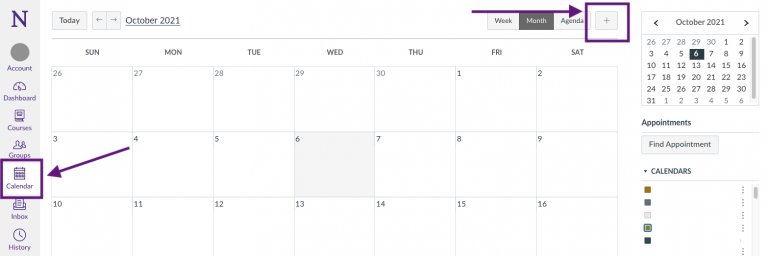
- In the Edit Event menu, select the Appointment Group tab
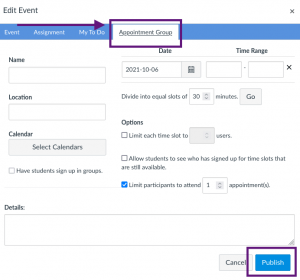
- Fill in the details of your appointment group
- Name
- Location
- Calendar (the course or courses to which these appointments should display)
- Date and time range for each day of appointments
- Length of time for appointments
- Options (limits and settings for your appointments, including the ability to have students sign up in groups if you have groups set up in your Canvas course)
- Details (instructions to students when signing up for appointments)
- When the dates and times are created, you can manually adjust or remove appointment slots as needed. Then, be sure to hit Publish in the event editing box to make the appointments available to students.
Once published, your appointments will be visible to students in the relevant course(s) in Canvas when they go the Calendar area of Canvas. Students can then reserve their time with you according to the settings you selected when creating the appointment group. You can edit your appointment groups after they are created, see who has signed up for specific times, and message students who have signed up for a time. Appointment groups can also be used for scheduling presentations, oral exams, small-group meetings, or anything else where you want set times to meet individually or in small groups with students.
Clear up your email inbox and cut down on frustration for you and your students by trying the Canvas appointment groups feature!
More Information
For more information about creating and using appointment groups, including step-by-step screenshots, see:
- How to add a Scheduler appointment group in a course calendar
- How to view or edit a Scheduler appointment group in a course calendar
- Info for students about signing up for an appointment in the calendar
Need help setting up appointment groups in your course? Send us a message at canvas@northwestern.edu or request a consultation with a member of the Teaching & Learning Technologies team.
Image by Myriams-Fotos on Pixaby