Track Team Behavior in Canvas with the Teamwork Assessment App
Track Team Behavior in Canvas with the Teamwork Assessment App
Many faculty use team projects but are often frustrated by uneven performance and contributions from students even as students themselves complain about peers who are too domineering, too quiet, or who don’t contribute as expected.
Northwestern now offers a Teamwork Assessment app (TwA) through Canvas that can help students identify and solve these common problems while allowing you to monitor their progress and spend more time on course content.
Developed and maintained by the Center for Leadership and McCormick, this tool has been used over 10,000 times. Now integrated with Canvas, it allows instructors to use a data-driven approach to help students improve teamwork largely on their own, using research and best practices. Adopting it into your course just got a lot smoother with the app’s recent integration with Canvas and a lot more personalized with features that allow you to create a tailored Assessment to suit your class.
Benefits include:
- Student Groups from Canvas are translated into TwA App teams
- Can be configured to fit the needs and length of the class
- Provides students with a structured, anonymous method for giving and receiving feedback on a team
- Automatically compares how students rate themselves and how others rate them
- Identifies and intervenes early with students and teams who are struggling
- Allows students to rate the support they receive from their instructor
- Prompts students to reflect upon and adjust their teamwork habits
- Helps teams set goals for the future
- Sends students automated reminders before assignment due dates
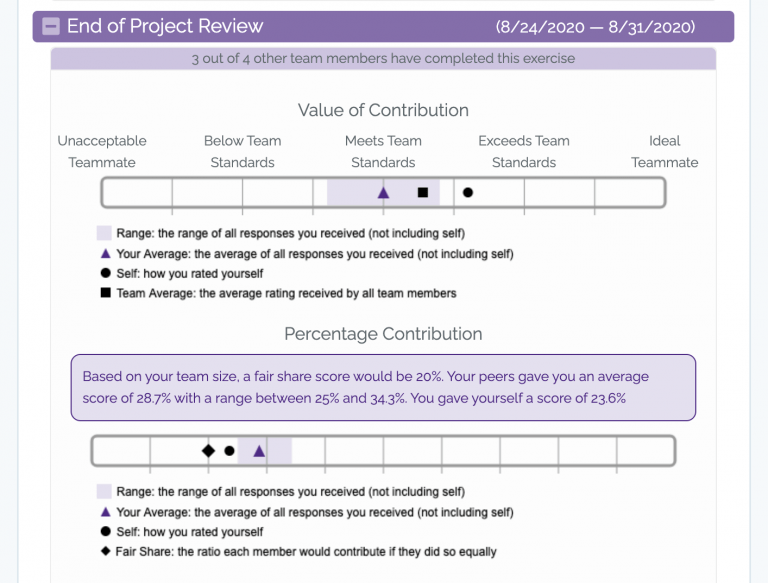
Imagine this: In the third week of the quarter, Students B and C leave confidential comments for Professor A. Prof. A sees the students’ complaints that their teammate, student D, skipped the first two meetings and isn’t responding to the texts the other group members are sending him. Prof. A reaches out to Student D and asks him to come by during his office hours. Prof. A talks with Student D about his situation and it’s clear that Student D sees the feedback his teammates have just given him, noting how they are counting on him and expect him to abide by the expectations they laid out as a group. Student D amends his relationship with peers, catches up on his responsibilities quickly, and ends up becoming a valuable contributor for the rest of the project.
In the scenario above, Professor A is able to quickly intervene in a situation that requires his attention without having to check in with each member of the group one-on-one or waiting for his students to come to him. The project and relationships on the team are salvaged because the problem was caught early on, the team members shared their grievances with each other, and all were forced to consider how they could improve their own actions.
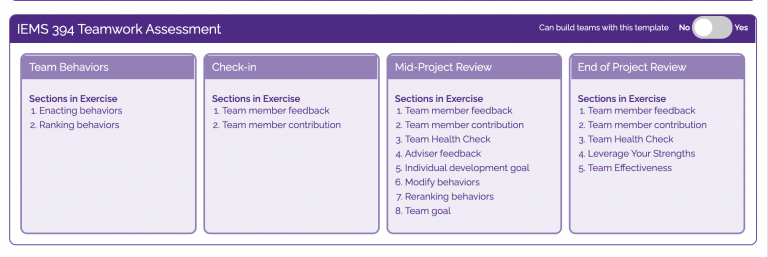
If you are already familiar with the tool, please follow these next steps:
- Find the TwA app in the NU Learning Apps tab in your Canvas course.
- Click the button to Install Now.
- Create groups within your Canvas course.
- Explore our template options and choose one that best suits the needs of your course. If you would like a more customized alternative, contact the Center for Leadership.
- Adjust the default schedule to fit the length and cadence of your course.
First-time users should contact the Center for Leadership for assistance in getting started.