Enhancements and Changes Coming to Canvas in June
Enhancements and Changes Coming to Canvas in June
On June 13, Northwestern IT will introduce significant updates and enhancements to Canvas. These changes are crucial to Canvas’s ongoing efforts to enhance the user experience and provide customization and flexibility by bringing exciting new features to the platform. Canvas, a vital tool for teaching and learning at Northwestern, will allow users to tailor their engagement with the platform. Here are the key takeaways regarding the upcoming changes that all Northwestern instructors using Canvas should be aware of:
- The look and feel for both Canvas discussions and announcements is changing, and users will soon be able to customize how posts are organized.
- Students can sync course content to their Canvas mobile app for offline viewing.
- A new alternative file type generator, SensusAccess, will be introduced. This user-friendly tool allows students to automatically convert documents into various content types, including audio, digital Braille, and more. The tool also offers options to translate between languages and create accessible versions of some inaccessible content, improving students’ experience with course materials.
- More integrated applications will receive security updates. Instructors using Perusall and Macmillan Learning to create assignments in Canvas must recreate existing assignments that use these tools.
We encourage everyone to review the detailed information below thoroughly to prepare for the changes and ensure a smooth transition with adopting these new features in Canvas course sites.
Updates For All Instructors in Canvas
Discussions/Announcements Redesign
ACTION ITEMS:
- Select your preferred view.
- Decide whether to leave reply reporting enabled.
Canvas's Discussions and Announcements areas will gain updated functionality and a new layout. When the enhanced design is enabled, users can switch between (1) viewing threaded replies separately via a bump-out window or (2) in the traditional inline flow.
(1) Thread view with bump-out window
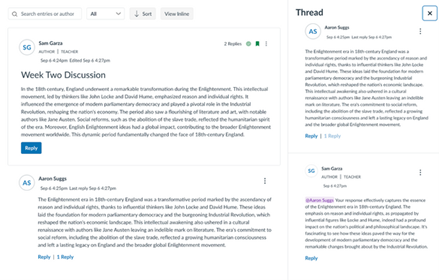
(2) Traditional inline view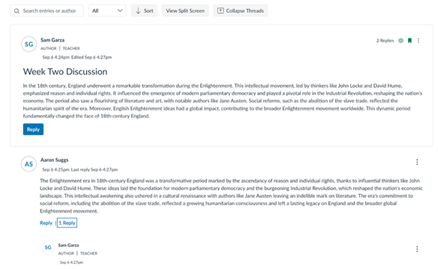
In addition to the ability to switch views, the following features will be available:
- Sorting and Filtering Options: Sorting options, such as "Oldest to Newest," and filtering choices, including "All," "Unread," and "Read," allow quick and efficient discussion management.
- Enhanced Search: The revamped search functionality makes finding specific discussions and topics easier by highlighting text that matches the search query.
- @ Mentions: Students can directly mention classmates and instructors in discussions using the "@" symbol.
- Anonymous Discussions: Instructors can enable anonymous ungraded discussions to encourage candid participation.
To review all of the changes enabled by the enhanced discussions and announcements features, visit the Canvas Release page for this update.
A Note about Reported Replies
When the enhanced discussions and announcements feature is enabled, the reply reporting option will be enabled by default. With reply reporting enabled, anyone in the course site can report a comment as inappropriate, offensive, and/or abusive. However, to receive the notification that a response has been flagged, the notification settings on individual user accounts must be enabled for Canvas to send a direct email. We encourage users to review the documentation on reported replies and determine if this is a feature they want to leave enabled. It can be manually disabled by anyone enrolled in the course site as a teacher, teaching assistant (TA), or support.
Mobile Offline Support
ACTION ITEM:
- Consider posting an announcement to students in your course(s) with information about how to sync content to the student app.
Having a good internet connection is not always a sure thing. To help students access course content when a solid Wi-Fi connection is not available, Canvas now offers mobile offline support for the Canvas Student app. When enabled, students are able to download certain parts of courses and access them through the app if they are enabled in the course site. Most course content areas, such as Files, Syllabus, and Modules, will be available to students offline, but the ability to participate or submit to the course, such as in quizzes or assignments, is not possible without an active internet connection.
When enabled, the default setting in the Canvas Student app is to automatically synchronize course content periodically. There is an option to manually trigger the sync. If a student contacts an instructor to report that the content of their app differs from the content of the course site visible in the browser, it is likely that the auto-sync has not been triggered and they would need to manually trigger the sync the next time they have a Wi-Fi signal to view the latest content updates in their app.
SensusAccess Integration
As another step forward in increasing the overall accessibility of Northwestern Canvas, we are enabling the SensusAccess tool on all course sites. With SensusAccess, students can convert text and image-based files into more accessible formats. It can also be used to transform text and image-based files into different outputs, including audio, Braille, or e-text formats. It will not make a document fully accessible, but for images and image-based PDFs, it can create a readable, tagged document that will only require some simple manual additions for full accessibility. This function is available to students and instructors.
When enabled in Northwestern Canvas, the SensusAccess icon will appear at the top of all Canvas pages, in Modules, as well as next to course files.
SensusAccess in Canvas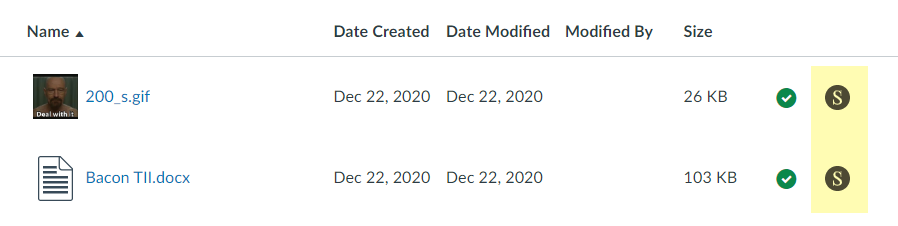
Clicking on the icon will bring up the menu of available alternative formats. Once the file conversion is complete (which usually takes around 10 minutes), it will be sent via email to the address listed as primary in Canvas.
For more on this tool, visit the SensusAccess page on the AccessibleNU website.
Updates for Users of Perusall, Hypothesis, and Macmillan Learning in Canvas
ACTION ITEMS:
- If using Perusall, add the new Perusall integration and recreate your Perusall assignments.
- If using Macmillan Learning, recreate your Macmillan Learning assignments.
In addition to the other updates to Canvas, the Perusall, Hypothesis, and Macmillan Learning tools will be upgraded to new, more secure versions of the apps.
Perusall: Following the update, the new Perusall integration will need to be added to course sites and any existing Perusall assignments will need to be recreated. See the Perusall page on the Canvas Learning Center for more information.
Hypothesis: Hypothesis assignments will automatically be updated with the change. No further action is required.
Macmillan Learning: Following the upgrade, any existing Macmillan Learning assignments will need to be recreated. See the Macmillan Learning page on the Canvas Learning Center for more information.
Anyone needing assistance with any of these updates can contact canvas@northwestern.edu.