Time-Saving Tip: Managing Your Canvas Course at the End of the Quarter
Time-Saving Tip: Managing Your Canvas Course at the End of the Quarter
With the end of the quarter approaching, you may be wondering what to do with your Canvas course. Do you need to “close” it or turn off access for students? In most cases, the answer is no, but read on for more information about when you might wish to adjust your course access settings at the end of the quarter.
Course Access Settings
Default: Read-Only Outside Course Dates
The default in Canvas is for Registrar-listed courses to have an availability window of the term class dates +/- three weeks. That is, your course becomes active three weeks before the first day of class (but not visible to students until you publish it) and then converts to an inactive, read-only state three weeks after the last day of classes. In the read-only state, students can view course material (files, pages, previously submitted quizzes, etc.) but not submit anything (discussion posts, assignments, etc.). Additionally, quiz questions are no longer visible to students after the course dates have concluded. For most instructors, the course date system works well as a content management strategy and no action is needed to conclude the course in Canvas.
Most courses will have their course dates automatically populated when the course is created. However, it’s possible to change or remove course dates and combined course sites occasionally do not have dates associated with their course settings. Instructors wishing to rely upon the course date system for managing access to their course content after the end of the quarter should double-check that their course participation is set to “Course” and the dates are present as expected. This information is found in the Settings menu of the course in the Course Details tab (see screenshot below for an example of course dates).
Custom: Unpublish Individual Items
You may find you would like to turn off access to certain course items (like quizzes, assignments, or specific files) so students can still access most course content but not information that may be used in future courses. Certain course content such as files, pages, modules, or module items may be unpublished to remove student access. However, course items that involve student submissions or grades, such as submitted assignments or quizzes, cannot be unpublished. Thus, instructors wishing to keep students from viewing these course items may need to further restrict course access.
Restrictive: Remove Student Access
If you would like to fully turn off access to your course after the end of the quarter, you can enable a setting in your course Settings menu to restrict students from viewing the course after the course’s end date. Selecting this option will completely remove the course from a student’s Canvas account. This may be helpful if your Canvas site has sensitive content or contains assessment items (such as quizzes) that you expect to re-use in future quarters.
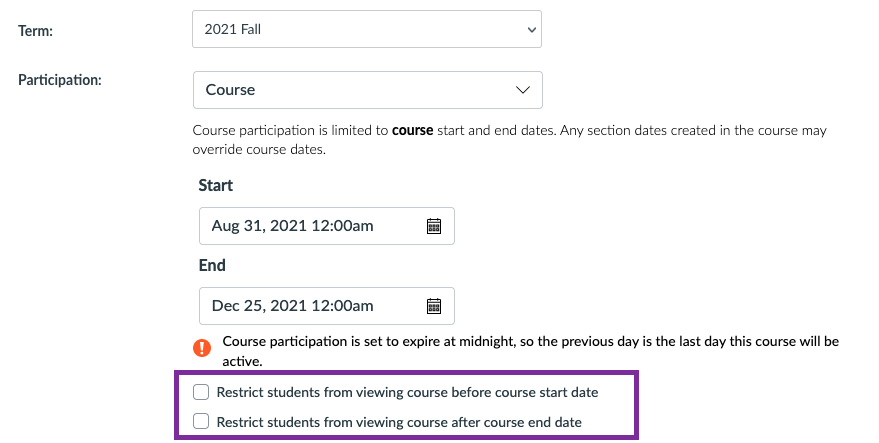
Access to a Concluded Course
Students
Have a student who needs access to your course site after it has concluded? If they just need to access course material to complete missing assignments or exams, the student can access your read-only site (as long as the “Restrict students from viewing course after term end date” checkbox has not been selected) and then complete the final work outside of Canvas. However, if you would like to have the student submit work in Canvas to complete the course, you can create a Section for just that student and set custom dates on the section. Section dates override course dates when determining student access to a Canvas course. Read the Canvas Guide for more information on adding a section to a course.
Instructors and Support Personnel
If you find that you need to add a new person to a course after the term dates have concluded (such as an instructor who will teach the course the next year), you will find that the blue “+People” box on your People tab is greyed out. You will need to change the end date on your course to after the present date to enable the ability to add a user to the course. You are recommended to change your course date back to the original end date after adding the new person to the course. Read the Canvas Guide for more information on changing the start and end dates for a course or section.
If you need help deciding whether or not to take action to restrict access to your course at the end of the quarter, reach out to the Teaching & Learning Technologies team for help: canvas@northwestern.edu.